19 Feb 2021
Autodesk Build and Other Autodesk Construction Cloud Unified Products Launch
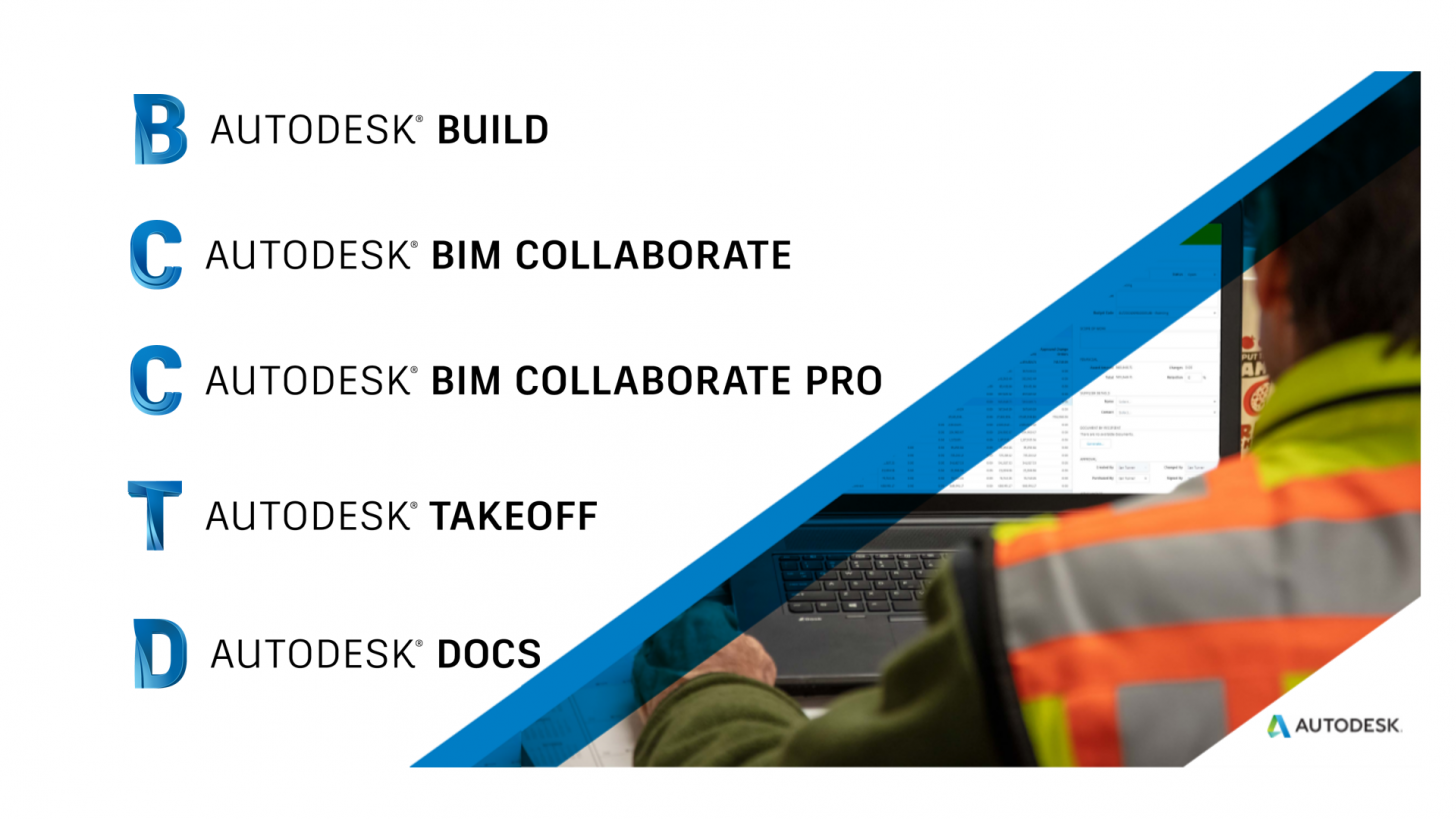
On February 9th, Autodesk announced the availability of Autodesk Build. Autodesk Build is a successor of BIM 360 Build. New Autodesk Build brings together the best of BIM 360 and PlanGrid into a single application for project and field management. Along with Autodesk Build, Autodesk Docs, Autodesk BIM Collaborate and Autodesk BIM Collaborate Pro are also launched. Autodesk Take Off, which is the official name for the product announced as Quantify at AU last year, is expected to come soon.
If you are already a BIM 360 user, you may have noticed that its user interface (UI) has changed; It is also a part of the efforts to bring our existing construction tools to the next stage as unifying products.
You can find information about these exciting new products from following sources:
- Announcement/News
- Podcast by Jim Lynch, Senior Vice President & General Manager, Autodesk Construction Solutions
- Blog post by Sameer Merchant, Associate Vice President, Autodesk Construction Solutions
- Product help
Where Can We Get a Developer Account?
As a developer, the first thing you want to find out is probably how to get a developer account. If you are ADN (Autodesk Developer Network) member, you can order new products today through the ADN extranet (adn.autodesk.io) >> “Software and Web Services Request Form” except Autodesk Takeoff.
For non-ADN members, we are still working on the backend to provide a sandbox or a developer account at the time of this wring. In a mean time, you can use 30 days trials. We hope to have a process set up before your trial expires.
Here are the links to the trials:
Autodesk Docs does not have trial. But Autodesk Docs is a part of Build, BIM Collaborate and Pro. You can use Autodesk Build to use the same functionality as Autodesk Docs.
How Can I Access API?
Access to API is almost identical to BIM 360. In fact, you will be using BIM 360 Account Admin UI to provision your apps. i.e.,
- From Autodesk Build or other new products, go to Account Administration page.
There are two ways to get to Account Administration:
i) from the Project List page, located at the upper right corner, and
ii) from the module selection pulldown menu at the upper left corner of a project page. - Go to BIM 360 admin >> Settings. This will bring to BIM 360 Account Admin page.
- Go to Custom Integration tab.
- The rest is the same as BIM 360 (or if you are new, follow this steps).
One good news is that “Custom Integration” tab is activated for every account. No more contacting Autodesk to use API!
What is Changing and What is NOT Changing with API?
We talked about these products and implication to APIs very briefly in our previous blog post shortly after AU last year. In addition, Forge portal has a new entry for Autodesk Construction Cloud which has preliminary information.
As we mentioned earlier, Autodesk Build combines the best of BIM 360 and PlanGrid into a single application. So, Autodesk Build is probably the one that need attention most here.
In a nutshell, APIs for these are expected to change:
- Issues
- Admin
- Checklists – checklist in BIM 360 will be Forms in Autodesk Build
No change (with the exception of potential change of base URL (TBD)):
- RFI
- Cost *
- Assets *
- Data Connector (Common) *
- Model Coordination (in BIM Collaborate)
*) expected to be available at later time.
Small Changes
- BIM 360 Docs specific API – no Plans folder specific functionality.
Non-product specific platform Forge API, such as as Data Management, Model Derivatives and Viewer has no impact.
I hope this clarify some of your questions to get started with new Autodesk Construction Cloud products. If you have any questions, feel free to contact us through our support channel.




