21 Feb 2019
Check the version of a Revit file hosted on the cloud

Update (January 2022)
Revit models translated after November 4th, 2021, now include a RVTVersion attribute, under Document Information. To retrieve this information, use the GET Manifest endpoint used by the Viewer: https://developer.api.autodesk.com/derivativeservice/v2/manifest/:urn
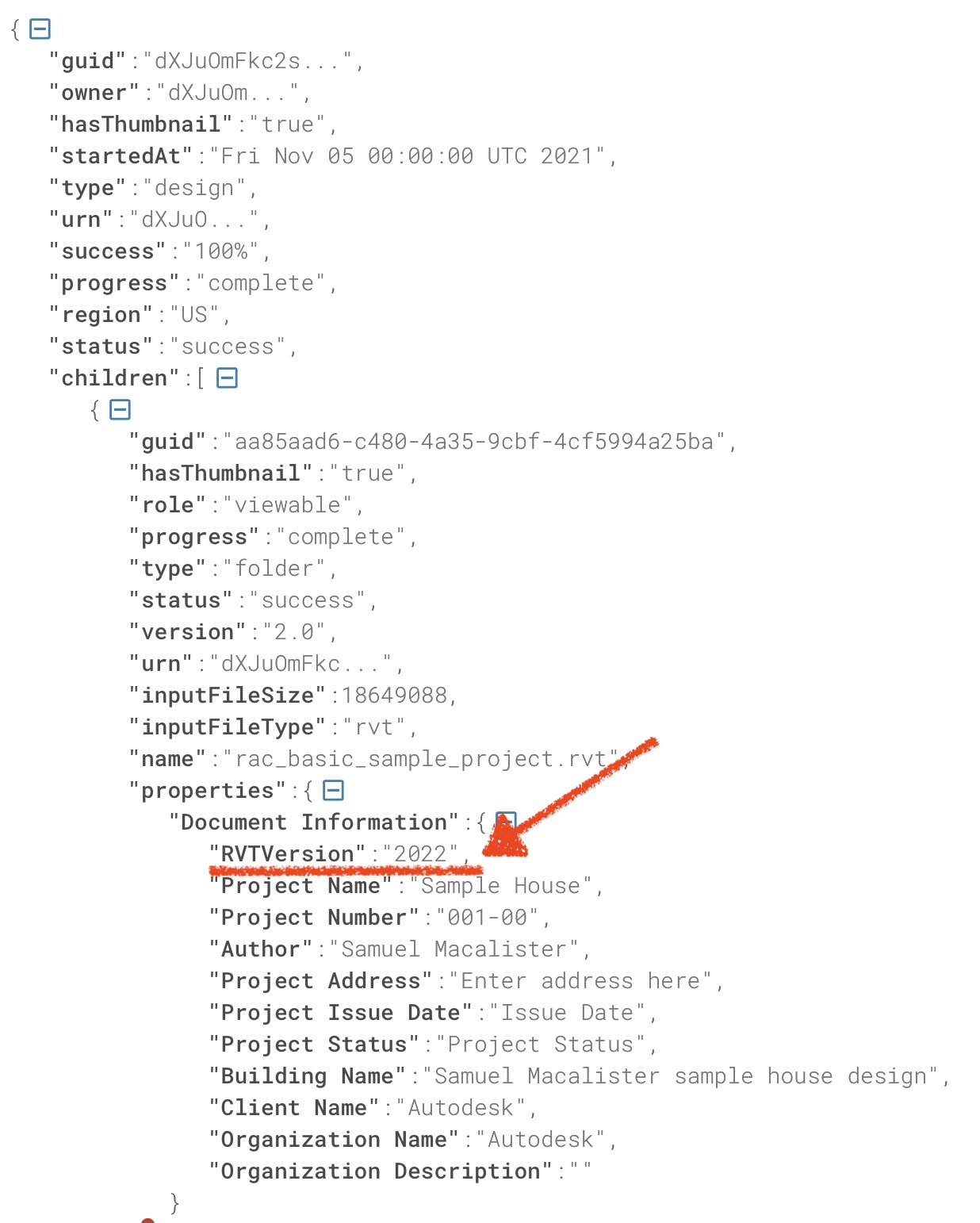
The previous approach (original post) may not work for all models.
Original post
With Design Automation for Revit we can select which engine to use, 2018 or 2019. And it's important to choose the correct one in order to avoid opening with an older version or saving with a newer version, e.g. if you have a 2018 file and open and save with 2019 engine.
Jeremy Tammik did an interesting blog post about it, in summary reading the file information that is encoded inside the bytes. This approach still valid, but if the file is on the cloud, we don't want to download it (it may be too big). But we don't need, actually, just need the first few KBs.
The following code sample downloads a few KBs, then if it finds "Autodesk", it created a dictionary with the values.
private async Task<Dictionary<string, string>> GetInfo(string storageLocation, string accessToken)
{
// this only works for Revit files
if (storageLocation.IndexOf(".rvt") == -1) return null;
// prepare to download the file...
WebClient webClient = new System.Net.WebClient();
webClient.Headers.Add("Authorization", "Bearer " + accessToken);
System.IO.Stream stream = webClient.OpenRead(storageLocation);
byte[] buffer = new byte[ 10 * 1024]; // 10kb
int res = 0;
int count = 0;
do
{
if (count++ > 10) return null; // should be right on the begining of the file...
// get 10kb of data..
res = await stream.ReadAsync(buffer, 0, 10 * 1024);
string rawString = System.Text.Encoding.BigEndianUnicode.GetString(buffer);
// does it have "Autodesk" on it?
if (!rawString.Contains("Autodesk")) continue;
var fileInfoData = rawString.Split(new string[] { "\0", "\r\n" }, StringSplitOptions.RemoveEmptyEntries);
// let's build a Dictionary from this data
Dictionary<string, string> values = new Dictionary<string, string>();
foreach (var info in fileInfoData)
if (info.Contains(":"))
values.Add(info.Split(":")[0], info.Split(":")[1]);
return values; // stop downloading the file...
} while (res != 0);
// found nothing!
return null;
}The result will look like. Note the list of values may vary depending on which features were used to create the file.





